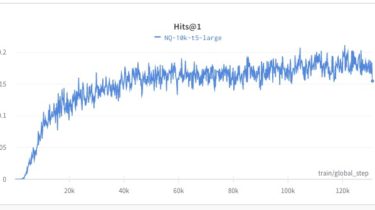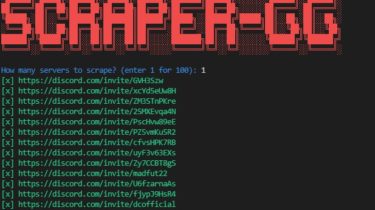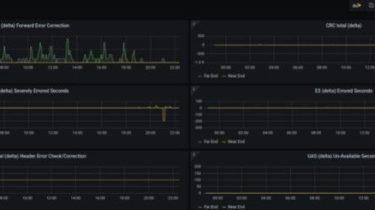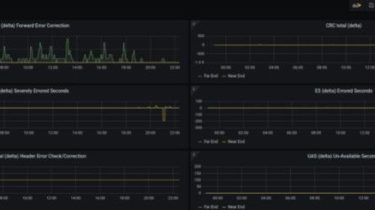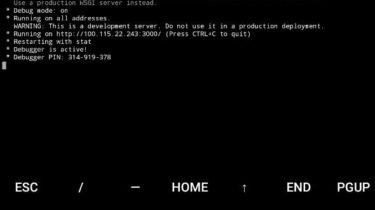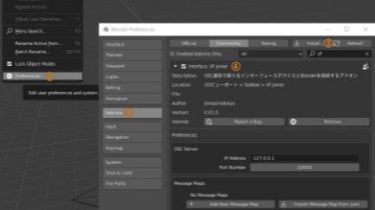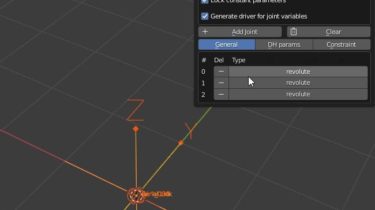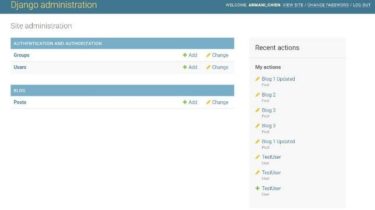glTF extras: Speakers and Blender Object Types addon
This addon exports Speakers data and Blender Object types into extra fields of a glTF. extras are custom fields you can write into the glTF. They will mean nothing for a official, standard glTF importer. To actually make use of those data, a parsing function must be coded in the importer, I’ll provide a sample method for three.js, that’s the environment this addon was built for. THOSE ARE NOT NATIVE glTF FUNCTIONALITIES, NOR THIS ADDON WILL ADD ANY FUNCTIONALITY TO […]
Read more